Features
The best way to learn about our features is to try it for yourself.
The second best way is to look through this page.
Try out our new Teacher Tool Box!
Generate rubrics, unit plans, leveled readings, true/false questions, guided notes, discussion guides, exit tickets and more!
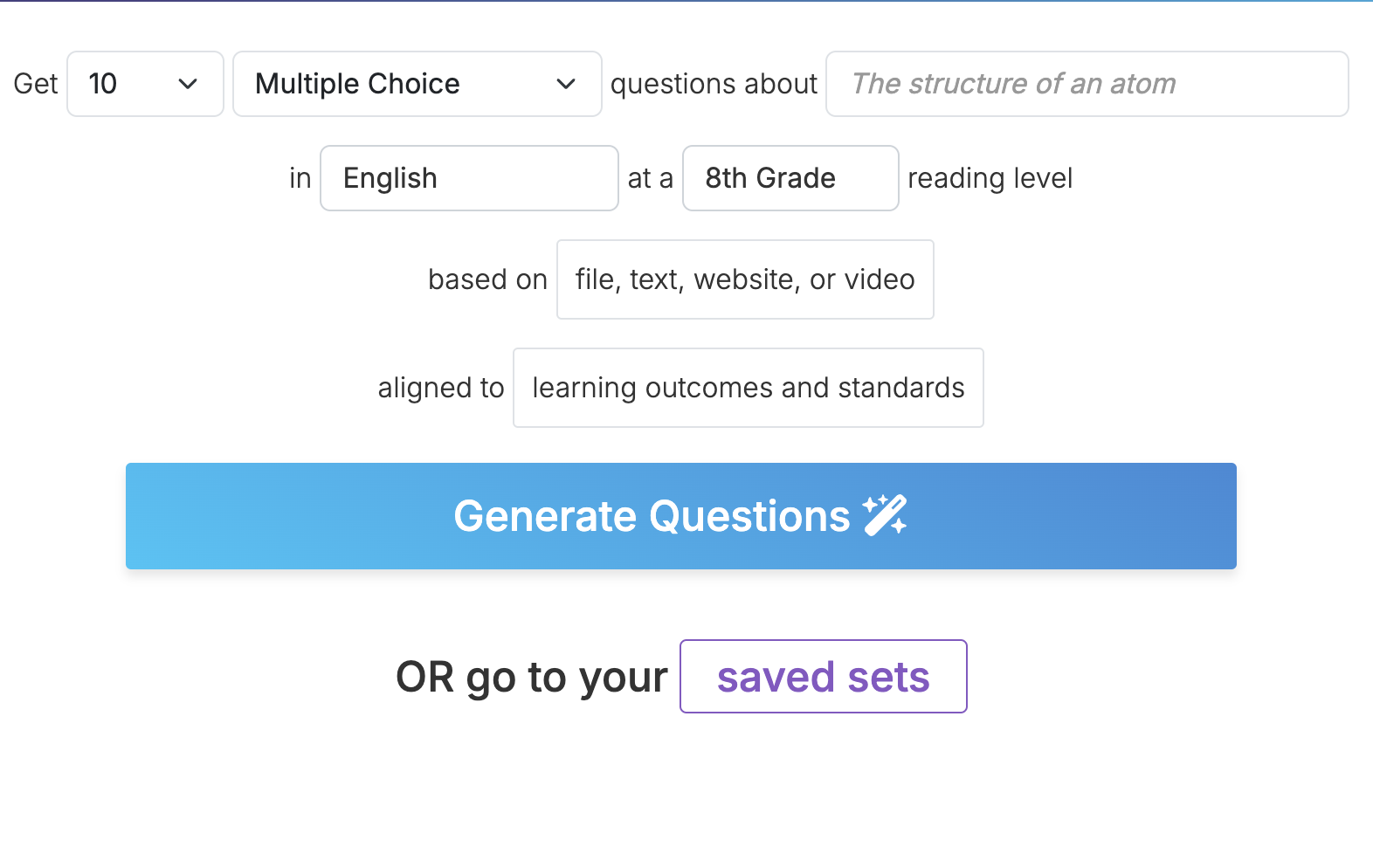
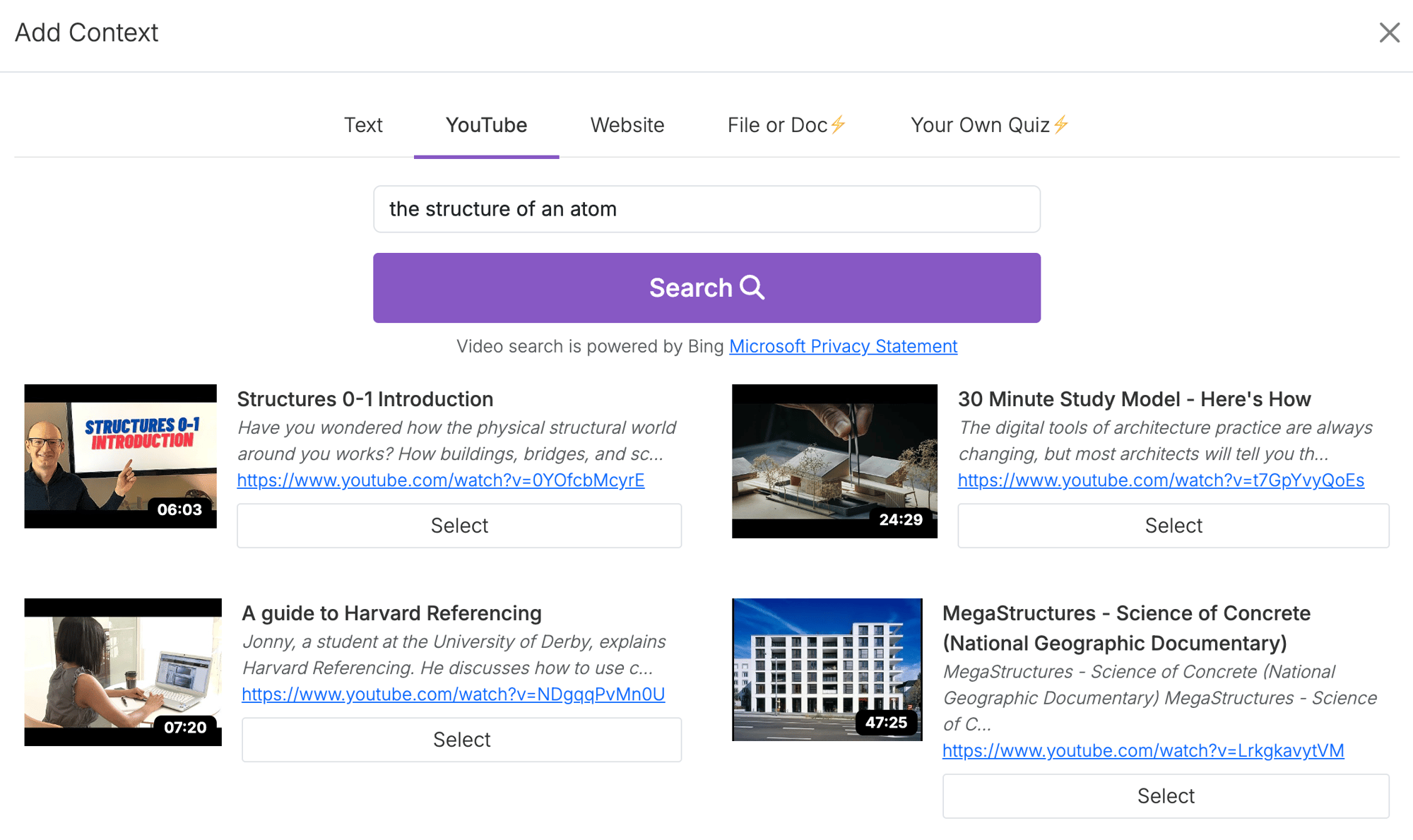
The Input
-
Add a Topic to help the AI know the focus of your content.
-
Optional:
-
Copy and paste a reading that contains the content you would like to test or write your own.
-
Find a YouTube video or link a website to use as context.
-
Add Learning Outcomes and/or Standards but only if you wish! The AI will do it for you if you leave it blank.
-
Change the Language. Please reach out to us if you want to use a language not listed.
-
Change the Reading Level. If you want to give students access to the reading and ensure it is accessible, you can adjust the Lexile level.
- Choose question types (premium only)
-
-
Hit Generate and give it about a minute.
Learning Outcomes &
Discussion Questions
-
The AI takes the text and pulls out learning outcomes and creates discussion questions to guide student learning.
-
The numbers next to the Learning Outcomes/Standards show the number of questions generated and the number of those questions that are currently "selected".
-
If you wanted a different set of Learning Outcomes, try it again and add your own. This will affect the kinds of questions the AI writes.
-
You can also see vocabulary that has been pulled out, along with short descriptions for each word or phrase.
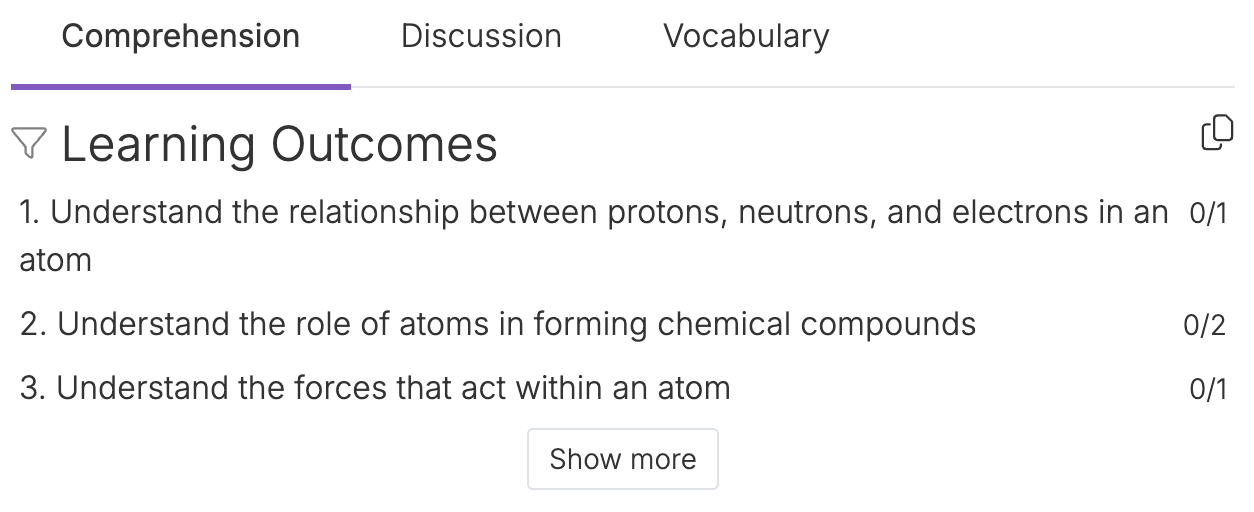
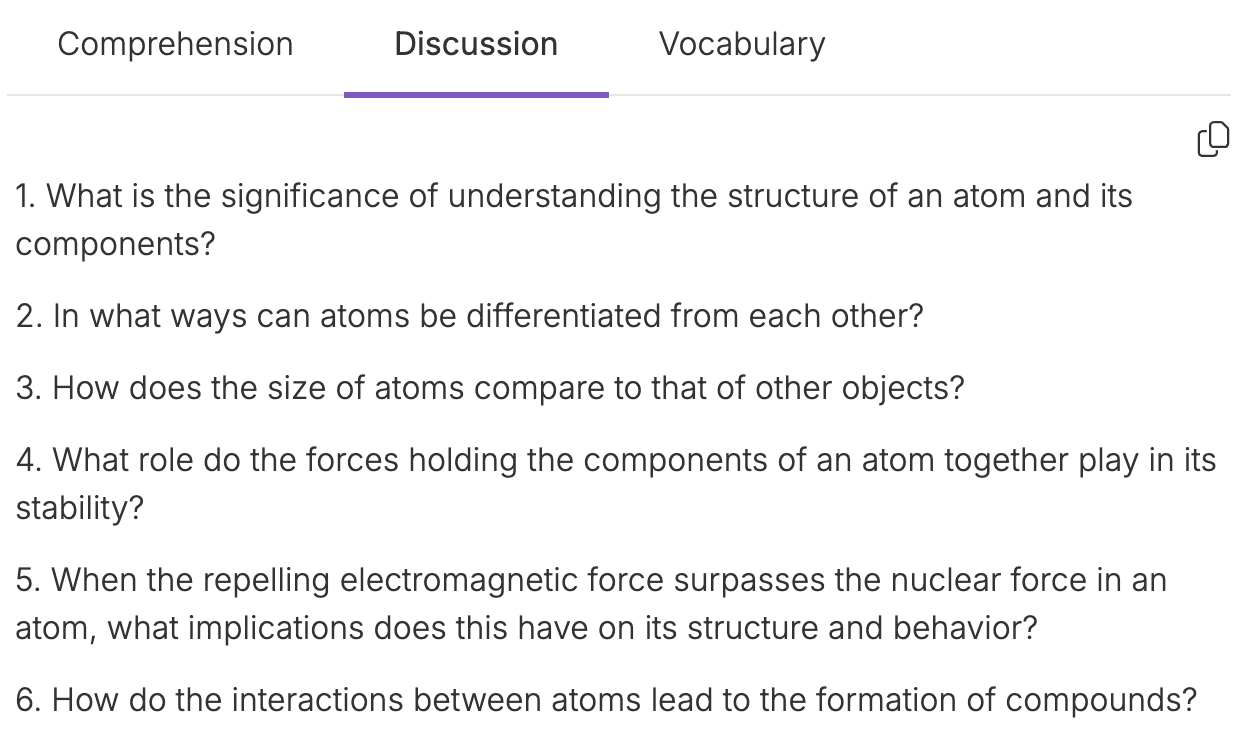
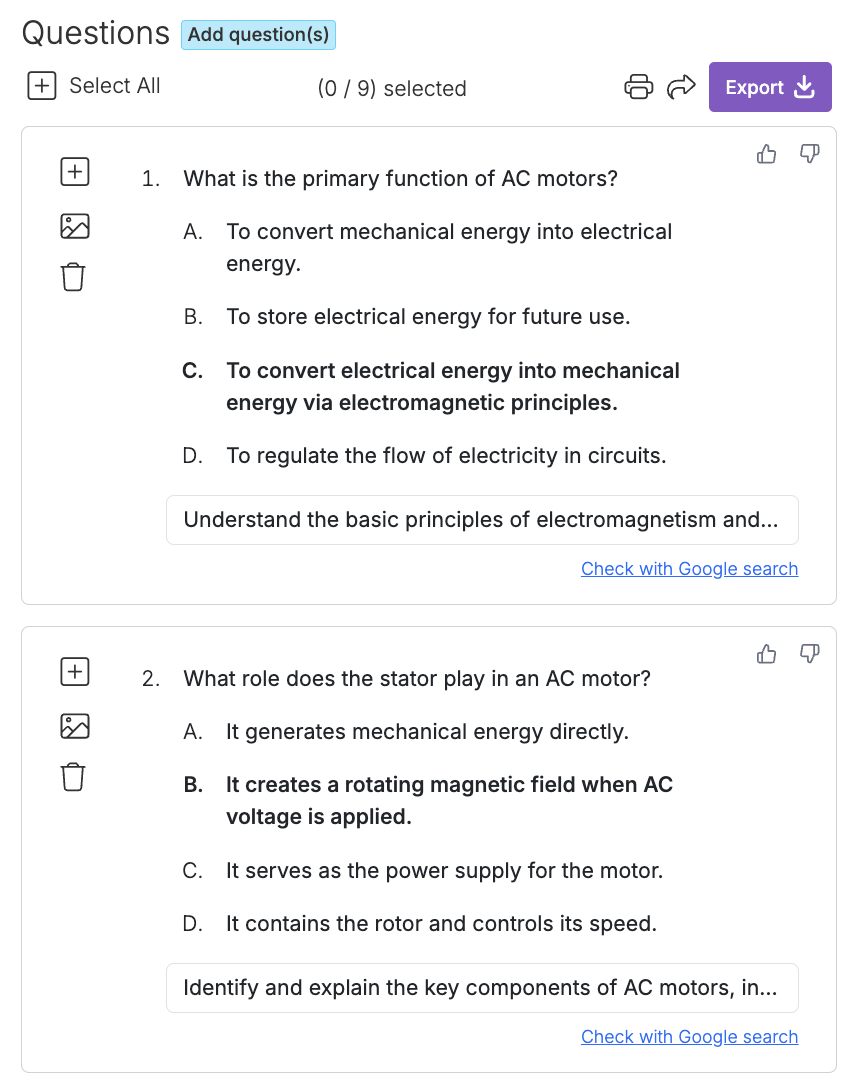
Question Selection
Your job is then to read through and select the question that best suit your class objectives.
-
To add a question to your set, simply click Add question(s) at the top of the question set.
-
To filter the questions based on the Learning Outcome/Standard click on the Learning Outcome/Standard you want to filter by.
-
You can edit the questions and answer simply by clicking on them and typing.
- You can trace the questions back to the text by seeing the highlighted sections.
-
To change the correct answer, click on the green check that appears when you hover over the answer.
-
To remove a question completely, click the trash icon.
-
To give feedback and help the AI learn, rate a question with a thumbs up or down in the top right.
Export
Whether you are making an interactive classroom activity, sub plans, or a summative assessment, there are export options for everyone! We have many options to export Question sets, Vocabulary and Reading.
Click on each type of export for details.
-
10x Reading Length
The free version allows ~1,000 words to be pasted into the reading, while the paid version allows up to ~10,000 words.
-
Multiple Question Types
In addition to multiple choice and discussion questions, users can also choose to include fill in the blanks and short answer questions. -
Align to Standards
Easily search for the standards that you are teaching to, and the AI will write questions that are intentionally and explicitly aligned to them.
-
Include Images
Have the AI generate images to add to your questions. Exporting images is supported by Canvas, Google Forms, and Quizizz.
-
Upload Your Own Quiz & Export into Any Format
Turn any existing set of questions into a Kahoot, Canvas Quiz, Gimkit, Blooket, etc. etc.!
-
Export Vocabulary
The AI pulls out technical or unfamiliar vocabulary from the provided reading, writes definitions for each word, and links to Wikipedia. You can then export to Google Slides for student practice.
-
Create Interactive Videos
Students can go to app.questionwell.ai/play and enter the code generated for you to complete the questions you select.
-
Add More Questions
Select a segment of the reading and let the AI write a questions of your chosen question type specifically targeted at that segment of the reading.
-
Share Question Sets within a Class
Teachers can use QuestionWell as a shared authoring environment, then exporting each to their favorite different tools. (Team plan only)